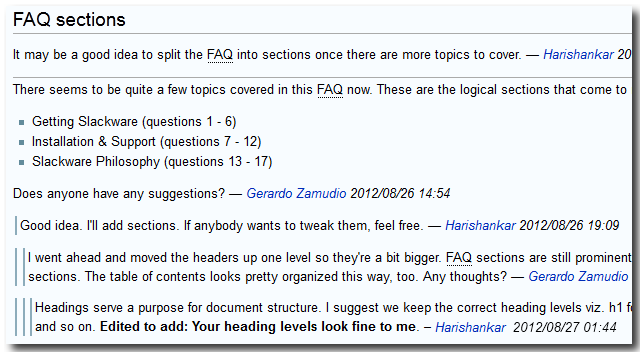[2025-jun-17] The SlackDocs Wiki has moved to a new server, in order to make it more performant.
Inhoud
Wiki Handleiding en Richtlijnen
Namespaces
Het is een goed idee om vertrouwd te geraken met het concept van namespaces in DokuWiki - het geeft de structuur aan de inhoud: https://www.dokuwiki.org/namespaces
Eenvoudige artikelen
Als het je bedoeling is om een eenvoudige enkele pagina te schrijven dan is het aan te raden om een van onze bestaande namespaces te gebruiken:
Nederlandstalige howtos:
The meest logische plaats voor al je artikelenslackware:
Artikelen die een directe relatie hebben tot de distro (dit vereist medewerking van een wiki admin om de pagina uiteindelijk hier naar toe te kopiëren)wiki:user:
Waar iedere Wiki gebruiker zijn eigen “home page” kan opzetten
Complexe artikelen
Indien je nieuwe handleidingen, HOWTOs of iets dergelijks wilt toevoegen die onderverdeeld zijn in meerdere pagina's, screenshots bevatten etc, dan is het aan te raden om je artikelen en screenshots in een eigen sub-namespace te zetten. Anders “overspoel” je de huidige namespace en ook wordt het beheer van ge-uploade bestanden moeilijker voor auteurs en admins door de chaos aan bestanden.
Wanneer je een verwijzing toevoegt in een van je bestaande pagina's naar een van je andere pagina's in een sub-namespace, dan moet de naam van die sub-namespace ook in de verwijzing terecht komen.
Dat doe je door gebruik te maken van de dubbele punt, en als je je “namespacing” start met een punt '.' dan maak je je sub-namespace relatief ten opzichte van de huidige namespace (dit is overigens het standaard gedrag van de wiki dus de punt is niet noodzakelijk).
Een dergelijke naam (gebruikt in een interne wiki doorverwijzing) resulteert in een pagina in de
howtos:icecast_streams: namespace. Je kunt dan al je ge-uploade bestanden in diezelfde namespace plaatsen.Let op: de spatie in “icecast streams” is in de bovengenoemde namespace vervangen door een liggend streepje (underscore). Vermijd spaties in de pagina-namen en namespaces!
Probeer de namespace structuur opgeruimd te houden (dwz creëer een nieuwe namespace alleen indien noodzakelijk), en gebruik alleen relatieve doorverwijzingen. Anders wordt het een erg arbeidsintensief werk om alle interne verwijzingen handmatig te corrigeren wanneer we moeten besluiten om wijzigingen aan te brengen in pagina lokaties en namespaces.
Syntax en layout
Voordat je begint met je eerste eigen pagina te maken, is het verstanding om eerst kennis op te doen over de DokuWiki syntax. Er zijn voldoende verschillen met de bekendere MediaWiki syntax om je voor verrassingen te stellen als je niet uitkijkt.
Probeer de stijl en layout van de pagina zo opgeruimd mogelijk te houden:
- De koptekst van een pagina moet in een H1 header markeringen staan. De paragraaftitels daaronder moeten in een H2 header staan, de koppen onder een H2 titel weer in H3 etcetera.
- Gebruik geen horizontale scheidslijnen om secties van elkaar te scheiden, tenzij absoluut noodzakelijk (ze zijn bijvoorbeeld niet noodzakelijk indien er een koptekst direct boven of onder de plaats staat waar je een “nieuwe sectie” wilt markeren).
- Omgeef tekstregels die bestandsnamen of computer tekst tonen met een “code text” markup. Bijvoorbeeld:
man rc.inet1.conf. In de knoppenbalk boven dit tekst venster is een “TT” knop die precies deze markup toevoegt in je tekst. Als je een stuk tekst geselecteerd hebt voordat je op deze knop klikt, wordt decode textmarkup om de geselecteerde tekst heen gezet. - Omgeef tekstregels die voorbeeld-commando's met een “<code> </code>” markup. Bijvoorbeeld:
$ uname -a
.
Hieronder volgt een voorbeeld van een eenvoudige pagina, waarin ook een namespace voor sub-pagina's wordt gebruikt::
====== Dit is de paginatitel ======
Je zou op deze plek een beschrijving kunnen geven van je artikel.
Ondhoud dat je sub-pagina's (sub-namespaces) kunt gebruiken als dat noodzakelijk, met name bij complexe artikelen.
===== De eerste sectie =====
Wat bla bla hier en daar.
[[.subpagina:start | Mijn diepte-artikel]]
===== De tweede sectie =====
Nog meer tekst
[[.nog_een_subpagina:start | Meer informatie met schermafbeeldingen en andere plaatjes]]
<!-- Je kunt commentaren achterlaten in je pagina - deze zijn niet zichtbaar in de resulterende Wiki pagina -->
<!-- Tags zijn essentuieel voor het automatisch bevolken van overzichtspagina's (Table Of Contents of TOC) -->
{{tag>howtos software}}
Images
You might want to include rather big screenshots within your articles, but having them displayed full size directly inside the article can make things look bad. Fortunately you can resize the image directly within the article. You can also set the alignment of the picture, some examples will show more than words:
Resize to given width:
{{wiki:dokuwiki-128.png?50}}
And left/center/right alignment like this:
{{ wiki:dokuwiki-128.png}}
{{wiki:dokuwiki-128.png }}
{{ wiki:dokuwiki-128.png }}
See DokuWiki information about images and other files for more info.
Code
You can insert code using the code tag, like this:
<code c> float a; </code>
float a; float b; a = b * 10 + 2 * sin1(x);
Like this example shows, the readability is enhanced a lot if you apply code syntax highlighting when documenting shell scripts and such.
Spell Check
Please spell check your work, either with UK or USA English; many visitors do not have English as their primary language. Grammar checks in particular are hard for non-english authors, so do not hesitate to contact one of our site Editors to assist you in creating legible and fluent english texts.
Text Template
You will notice that whenever you create a new page, you will already have some text pre-filled. This text comes from one of our templates- every namespace has a slightly different template text.
The most important aspect of the template is that it adds default tags to your page. These tags will allow us to populate our Table Of Contents automatically.
An example of a template text:
<!-- Add your text below. We strongly advise to start with a Headline (see button bar above). -->
<!-- Please do not add anything below, except additional tags.-->
<!-- However we request that you remove the tag-word "template" below. Otherwise your page will not show up in the Table of Contents -->
<!-- Do not remove this line and the tag definition below. Thanks! slackdocs@-->
{{tag>howtos template}}
Use of Discussion Pages
It is a good idea to use the “discussion” pages (linked as a tab at the top of each article) to discuss the content of the article, point out errors, clarify doubts, bring something to the attention of the author, and/or propose any major changes.
If you want to add a comment to a discussion page, take a few moments to think about what you want to write before clicking the edit this page tab. Try to keep the time during which you keep the page locked as short as possible, so that you are not an obstacle to other people who also want to comment.
When you decide to add a comment to a discussion page, there are some guidelines you should follow in order to keep discussions legible and orderly:
- Sign all your comments by clicking the insert signature button on the top WYSIWYG editor toolbar or by using ALT+SHIFT+Y keyboard shortcut
- Use a Level 2 Headline to add a completely new comment by clicking the blue H on the top WYSIWYG editor toolbar or by using the ALT+SHIFT+2 keyboard shortcut
- Add all comments at the bottom of the page, unless you are replying. In that case, add your comments directly underneath the post you are replying to. Use the
>characters to thread your discussions, adding as many as needed. For example:
===== Topic ===== Original Comment > The first reply >> The second reply >>>The third reply
Will look somewhat like this:
You can subscribe to the talk page's changes if you want to be notified of replies by clicking on the manage subscriptions tab while on the talk page.
Language Considerations
In English, Please
English is the primary language of the Slackware Documentation Project. This seems only natural since Slackware Linux has an English-only installer and English-only documentation. The admin team wants to prevent this project from getting stuck in a Babylonian mess.
So How Are non-English Contributions Being Handled?
Please check Creating a Page in Your Own Language in the Translation Guidelines.