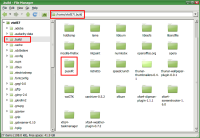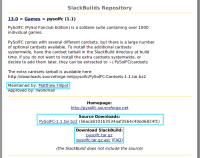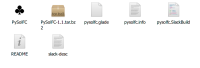[2025-jun-17] The SlackDocs Wiki has moved to a new server, in order to make it more performant.
Table of Contents
Creating a Package Using a SlackBuild Script
Overview
Occasionally, you will find that there is an application that you would really like to utilize, but it is not available in Slackware's repository. For times like this you have options, one of which is using a SlackBuild script to build an application package for installation on your own system. That is what this tutorial will endeavor to teach you.
Using a SlackBuild Script
One of the first things I do on any of my Linux installations is to create a hidden directory called .build in my /home directory that I use primarily for manual compiling of applications, or in this case in Slackware, installation of SlackBuild scripts (see Fig 1).
Figure 1 – /home/<user>/.build
OK, let’s get started. The first thing you’ll need to do is navigate to SlackBuilds.org in your favorite browser. In the small search window in the upper right hand corner, type in the application you’re looking for. For this tutorial, we're going to use PysolFC, a multi-game package. Once the search is completed, you’ll be on the pysolfc SlackBuild page (see Fig 2).
Figure 2 – Pysolfc SlackBuild Page
Now, the next thing you’ll need to do is download the source (PySolFC-1.1.tar.bz2) and the SlackBuild (pysolfc.tar.gz) into your .build directory (or wherever you want to build your stuff). Untar the SlackBuild script from the command line using this command:
$ tar -xvf pysolfc.tar.gz
Or you can unpack it using your favorite graphical decompression application, like Ark or Xarchiver… use whatever you’re comfortable with.
You’ll now have an uncompressed directory called “pysolfc”. Move the source directory (PySolFC-1.1.tar.bz2) that you downloaded previously into your newly uncompressed pysolfc directory. That’s right. Just grab and drag that source directory right on into the pysolfc directory (see Fig 3).
Figure 3 – Inside the Pysolfc Directory
- Open your terminal application (Gnome Terminal, Konsole, etc.)
- Type the following command to make the pysolfc SlackBuild script executable:
$ chmod +x pysolfc.SlackBuild
- As root (to install globally on your Slackware system so all users can access), type the following command:
# ./pysolfc.SlackBuild
- If all went well, the SlackBuild script will have created a .tgz package in your /tmp directory. Navigate to the /tmp directory in the terminal:
# cd /tmp
- Check to see what’s there:
# ls
- You should see a file called pysolfc-1.1-i486-2_SBo.tgz. Install it using Slackware’s native pkgtool:
# installpkg pysolfc-1.1-i486-2_SBo.tgz
That's it. You'll now find PysolFC in your menu (in Xfce).
Sources
- Originally written by V. T. Eric Layton