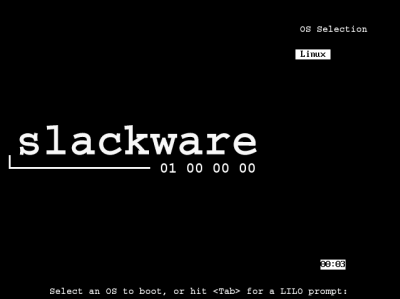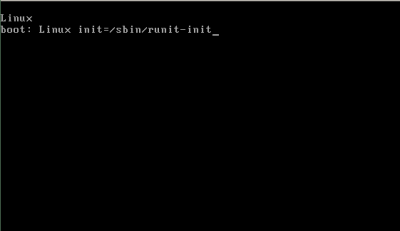This is an old revision of the document!
Table of Contents
Runit
1. Introduction
runit is a UNIX init scheme with service supervision. It is a cross-platform Unix init scheme with service supervision, a replacement for sysvinit, and other init schemes and supervision that are used with the traditional init. runit is compatible with djb's daemontools.
In Unix-based computer operating systems, init (short for initialization) is the first process started during booting of the computer system. Init is a daemon process that continues running until the system is shut down. Slackware comes with its own legacy init (/sbin/init) from the sysvinit package, that used to be included in almost all other major Linux distributions.
The init daemon (or its replacement) is characterised by Process ID 1 (PID 1).
To read on the benefits of runit, see here: http://smarden.org/runit/benefits.html
2. Use runit with traditional init
runit is not provided by Slackware, but a SlackBuild is maintained on https://slackbuilds.org/. It does not have any dependencies.
As we do not want yet to replace init with runit, run the slackbuild with CONFIG=no:
CONFIG=no ./runit.SlackBuild
Then install the resulting package and proceed as follows:
mkdir /etc/runit/ /service/ cp -a /usr/doc/runit-*/etc/2 /etc/runit/ /sbin/runsvdir-start &
For a typical Slackware-stlyle service, you can also edit /etc/rc.d/rc.local file
if [ -x /sbin/runsvdir-start ]; then /sbin/runsvdir-start & fi
if you require it.
and then edit write /etc/rc.d/rc.local_shutdown
#!/bin/sh RUNIT=x$( /sbin/pidof runsvdir ) if [ "$RUNIT" != x ]; then kill $RUNIT fi
Then give rc.local_shutdown executive permission:
chmod +x /etc/rc.d/rc.local_shutdown
and reboot
3. Using runit with sysvinit and inittab
Remove the entries in /etc/rc.d/rc.local and /etc/rc.d/rc.local_shutdown described above.
Edit /etc/inittab
cat >>/etc/inittab <<EOT SV:123456:respawn:/sbin/runsvdir-start EOT
and tell init to re-read its configuration, e.g.:
init q
or reboot
4. How to replace init with runit
If you followed the previous chapter, then stop runsvdir and reverse all the changes that you made on your system.
Remove the last line from /etc/inittab
rm -rf /etc/runit /service
Reboot:
shutdown -r now
Also, it is best to re-build and re-install runit
This time, when running slackbuild, do pass not any value for CONFIG, or set it to yes:
unset CONFIG sh runit.SlackBuild
and upgrade with the resulting runit package.
Disable services that are already provided by the traditional init:
cd /service/ rm *
Create a new TTY service for runit:
cd /etc/sv/ cp -ar agetty-tty1/ agetty-tty8/ sed -i 's/tty1/tty8/g' agetty-tty8/* ln -s /etc/sv/agetty-tty8 /service
Start runit's stage 2 for testing:
/etc/runit/2 &
And check that the agetty is running, by logging in as an unprivileged user (not as root!)
CTRL+ALT+F8
If this has been successful, then reverse the last intervention:
kill $( pidof runsvdir )
rm /service/agetty-tty8
rm -rf /etc/sv/agetty-tty8
for N in {1..6}; do
ln -s /etc/sv/agetty-tty${N} /service
done
Then, to boot in runit, reboot and enter init=/sbin/runit-init in the Lilo prompt. To do this, hit the tab key when you are presented with the Lilo menu as shown in Images 1 and 2 below.
Image 1.: Hit the Tab key on the Lilo Menu before the counter times out.
Image 2: Add init=/sbin/runit-init in the OS Selection Prompt
Confirm that runit has taken PID 1:
ps -o comm= -p 1 runit
If you do not have a multi boot system, you may append the init selection in /etc/lilo.conf
For example:
append="vt.default_utf8=0 init=/sbin/runit-init"
Then run lilo:
lilo -v
Or just replace /sbin/init with /sbin/runit-init like this:
cp /sbin/init /sbin/init.sysv cp /sbin/runit-init /sbin/init
However, with the last alternative, be warned that if you had booted with the original init, the system may refuse to reboot, therefore boot from runit-init first.
5. Startup and Shutdown
The traditional init reads /etc/inittab file to see how to run the system. It runs the /etc/rc.d/rc.S script and runs it. If set in the default runlevel 3, it follows it with /etc/rc.d/rc.M. In runit the initialisation script is located in /etc/runit/1 for all runlevels. By default /etc/runit/2 is restricted to the TTY services.
The script /etc/rc.d/rc.6 is the rebooting script for the traditional init, while /etc/rc.d/rc.0 (symlinked to former) is the halting script. In runit, these scripts are called by /etc/runit/3
Note that the shutdown command provided by sysvinit package will not work in runit. To reboot you enter
/sbin/runit-init 6
and to halt enter
/sbin/runit-init 0
A convenient script is provided with the configuration files which is placed in /usr/sbin/shutdown that determines whether the system has booted with the traditional init or runit and then calls the relevant command accordingly.
The halt, reboot and poweroff commands provided by the sysvinit package would still work with runit.
Desktop Environments call /sbin/shutdown so they will not work until you move this file and symlink it to /usr/sbin/shutdown
mv /sbin/shutdown /sbin/shutdown.sysv ln -s /usr/sbin/shutdown /sbin/shutdown
However consider that shutdown would not work for the original init.
6. runsv
Although runit may replace init as the PID 1 daemon, there is not much benefit unless other services are migrated from Slackware's BSD style to runsv(8). While this is not a complicated task, some familiarisation with runit's characteristics is recommended and makes the task easier. This short example should help illustrate runsv to new users.
Make an arbitrary directory under /etc/sv/
mkdir /etc/sv/example/
In order to let the non-privileged user (say user chris) run it, change the ownership of the service directory
chmod -R chris.users /etc/sv/example
As a non-priviliged user, create some directories
mkdir -p /home/chris/runit/logs
Then edit a script that simulates a (finicky) service in a convenient directory; say
#!/bin/bash
echo "Started service..."
for i in {1..10}
do
echo "Doing stuff..."
sleep 1
done
echo "Oh no I crashed..." >&2
exit 1
Give it executable permission:
chmod +x /home/chris/runit/service.sh
Run it to check and appreciate its execution:
/home/chris/runit/service.sh
Edit a file called /etc/sv/example/run and give it executable permissions
#!/bin/sh -e exec 2>&1 exec chpst -u chris /home/chris/runit/service.sh
chmod +x /etc/sv/example/run
Note the exec in the last line, it tells the shell that interprets the script to replace itself with the service daemon
Naturally edit as necessary.
Create another directory:
mkdir /etc/sv/example/log/
and edit another file under it also called /etc/sv/example/log/run
#!/bin/sh exec chpst -u chris svlogd -tt /home/chris/runit/logs
Give it executable permission:
chmod +x /etc/sv/example/log/run
Run the sv service to ensure that it works:
/etc/sv/example/run
Finally, we are ready to deploy the service. Create a symbolic link in /service to our staging location.
ln -s /etc/sv/example /service
Watch how your “service” works, crashes, but it is recovered by runit:
tail -f /home/chris/logs/current
7. Managing Services with sv
To see the status of a supervised service use sv s <service_name>, for example,
sv s example
returns
run: example: (pid 42) 1587s
To see the status of all services, use
sv s /service/*
7.1. Stop/Start/Restart
Start a service
sv u example
Stop a service
sv d example
Restart a service
sv t example
Each of these is a shortcut, for 'up', 'down', and 'terminate', respectively. Only the first letter of each word is recognised. More verbose forms of the above
sv start sshd sv stop sshd sv restart sshd
Each of these will also return the status of the service upon exit.
7.2. Enabling a service
Service directories are placed under /etc/sv/. To enable a service in the current runlevel, create a symlink from it to /service.
ln -s /etc/sv/example /service/
Once a service is linked it will always start on boot and restart if it stops (unless this is disabled).
7.3. Disabling a service
To disable a service in the current runlevel remove the symlink to its service directory from /service.
rm /service/example
Removing the symlink will also stop the service.
Check out the sv man page to see additional options.
man sv
If you do not want a service to start upon bootup, or when enabled, just touch an empty file called down in the appropriate service directory.
touch /etc/sv/service/down
7.4. Dependencies
Dependencies of service are supported by starting the dependent run script as follows:
#!/bin/sh sv start dependent-service || exit 1 . . exec ...
8. Runlevels
If you installed the slackbuild configuration files, you have two runlevels: default and single. The current runlevel is default. You can verify by looking under /etc/runit/runsvdir/, you will see that /etc/runit/current is a symbolic link /etc/runit/default.
Change runlevel to another runlevel; single:
runsvchdir single
You will see that /etc/runit/runsvdir/current is now symlinked to /etc/runit/runsvdir/single and /etc/runit/runsvdir/previous is symlinked to /etc/runsvdir/default. If you reboot, you will boot again default runlevel as you have this entry in /etc/runit/2
runsvchdir default >/dev/null
You can create any other runlevel and name them as you like. To start you can copy an existing runlevel directory and modify as you wish.
cp -ar /etc/runit/runsvdir/default /etc/runit/runsvdir/custom/
You can edit the runsvdir line of /etc/runit/2 to your requirements.
9. run scripts
Only one executable can be called for a service and the last line must be called by the exec command. There are some generic runit run scripts on the Internet, in other Linux distributions. Also, other Slackers may post them on publicly available repositories. The author of this article has placed his here: https://gitlab.com/chrisabela/runit_scripts_for_slackware
In direct contrast to Slackware's BSD style service scripts, runit run scripts must not must run in the foreground, otherwise runit would think that they have crashed and restart them.
For some services, this may not be possible, but there are workarounds. You can forcefully terminate them by ending the run script like this:
sv d service_name
Or you can use the pause command to keep the service alive. pause is a trivial command that will simply not exit, until it is killed (akin to tail -f /dev/null). A SlackBuild for pause is available at https://slackbuilds.org Then end the run script with:
exec chpst -b service_name pause
10. Migrating Services
It is suggested that services are migrated from stage 2 (which are still under the Slackware's BSD init scheme) to stage 3 carefully. Start from the bottom of /etc/rc.d/rc.M and work up. This means that you should start with any entries under /etc/rc.d/rc.local
Then continue for /etc/rc.d/rc.S
Proceed with other services to benefit's from runit features. Note that for some services, such as atd and crond, you would need to edit /etc/rc.d/rc.M as they are hard-coded.
Let's take the popular NetworkManager service as an example. According to the permission of /etc/rc.d/rc.networkmanager this script is called by /etc/rc.d/rc.M The latter is called by /etc/runit/2 (stage 2).
Stop the service:
/etc/rc.d/rc.networkmanager stop
Disable it:
chmod -x /etc/rc.d/rc.networkmanager
Create a suitable directory for runit
mkdir /etc/sv/networkmanager/
Write a runit run script: /etc/sv/networkmanager/run
#!/bin/sh
prefix=/usr
exec_prefix=/usr
sbindir=${exec_prefix}/sbin
NETWORKMANAGER_BIN=${sbindir}/NetworkManager
export XDG_CACHE_HOME=/root/.cache
exec $NETWORKMANAGER_BIN -n > /dev/null 2>&1
Symlink the /etc/sv/networkmanager directory to /service to enable under current runlevel and it will start in a few seconds:
ln -s /etc/sv/networkmanager /service
If run exits and /etc/sv/<service name>/finish exists (typically when the service is switched off), runsv runs finish if it has executable permission.
It is stuggested to let udev under runit's stage 2, but you can setup its monitoring for stage 3.
11. Sources
(3) https://en.wikipedia.org/wiki/Init
(4) https://voidlinux.org/usage/runit/
(5) https://www.youtube.com/watch?v=jiBlIhFxNJo
(6) http://kchard.github.io/runit-quickstart/
(7) https://www.slackbook.org/beta/
(8) https://gitlab.com/chrisabela/runit_scripts_for_slackware
- Written for Slackware 14.2 in December 2018
- Originally written by Chris Abela